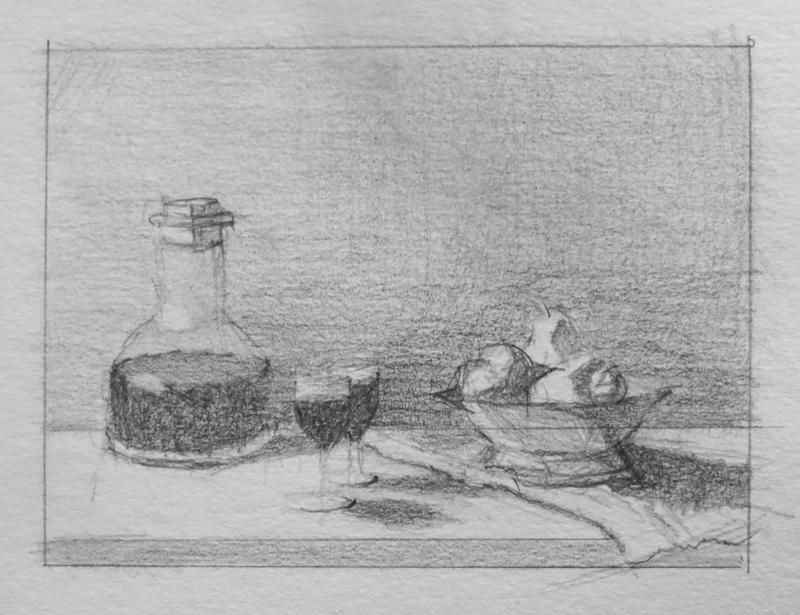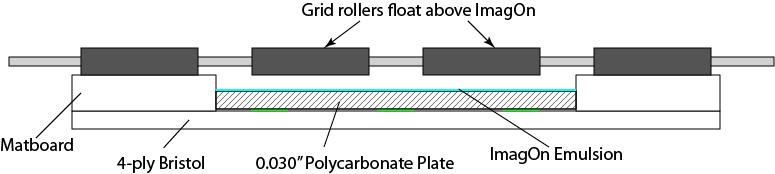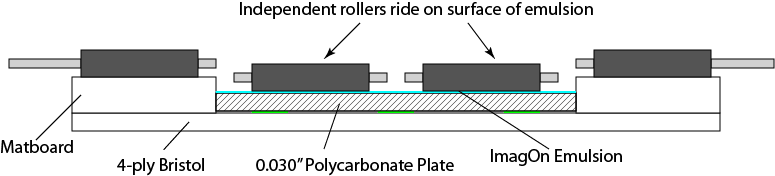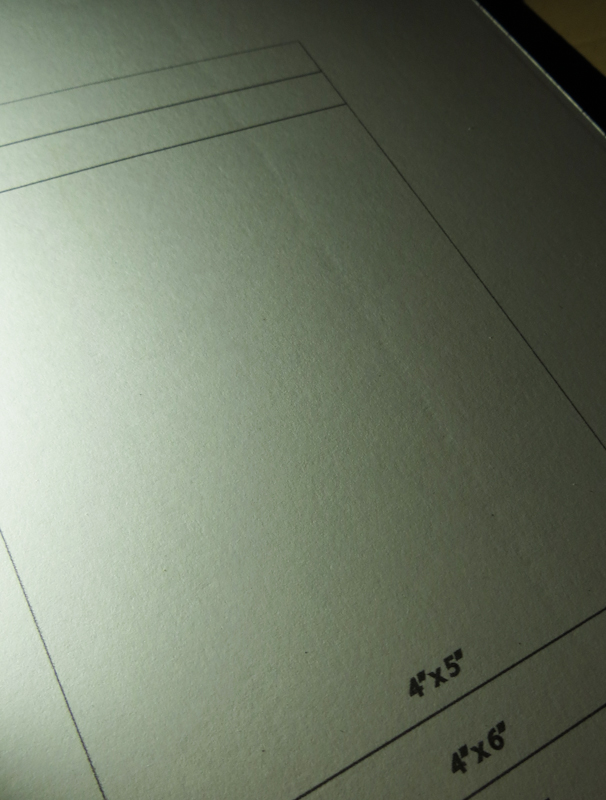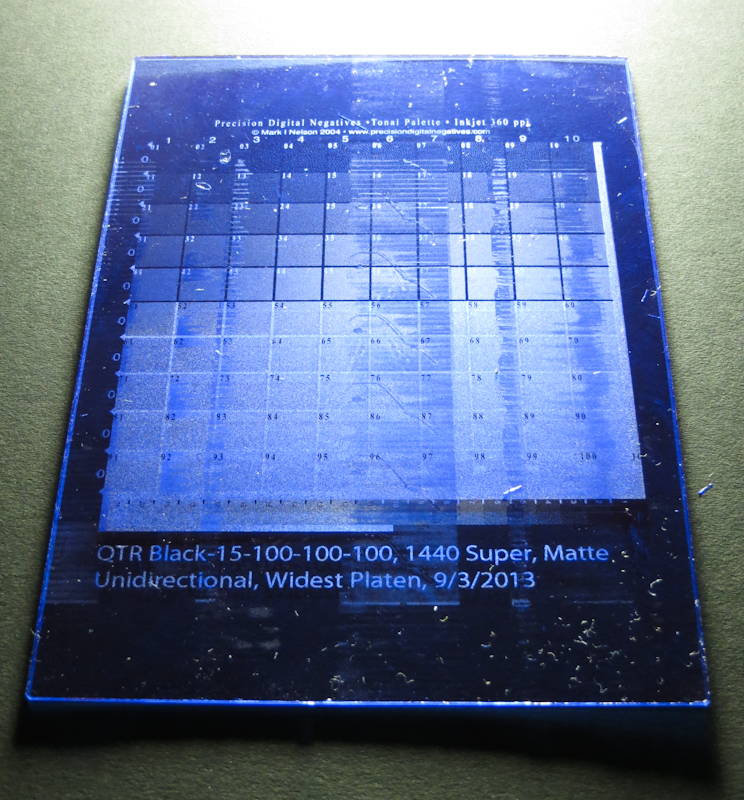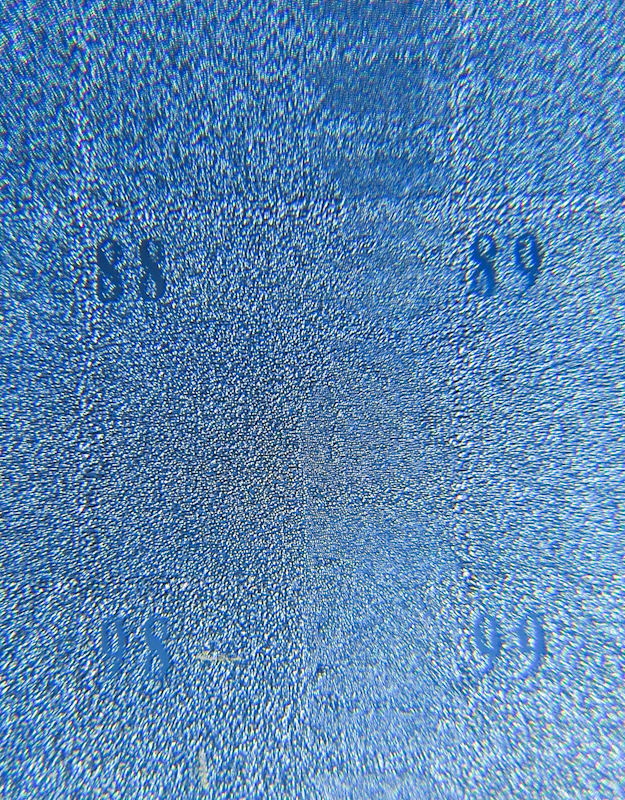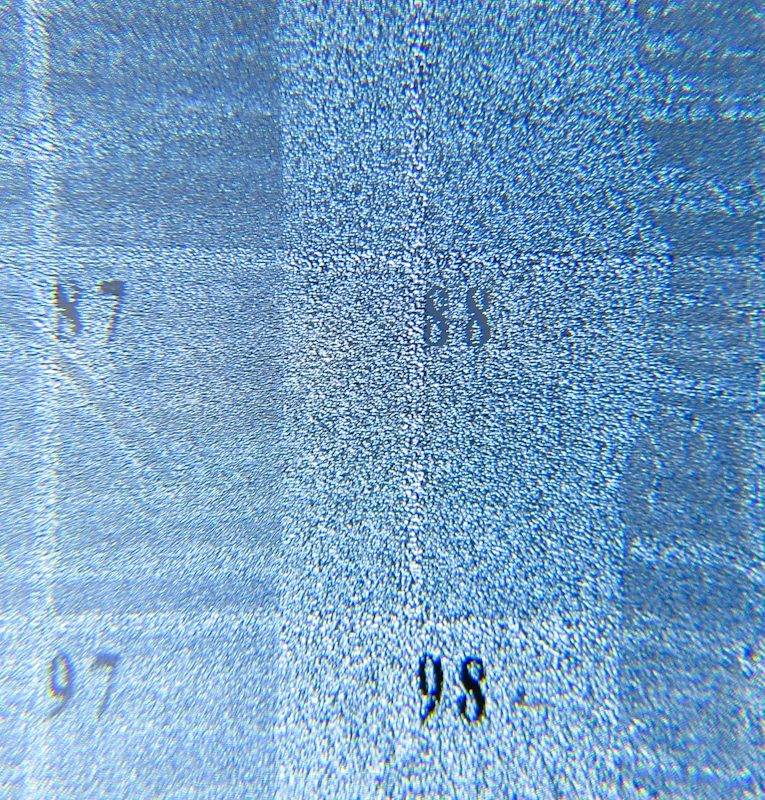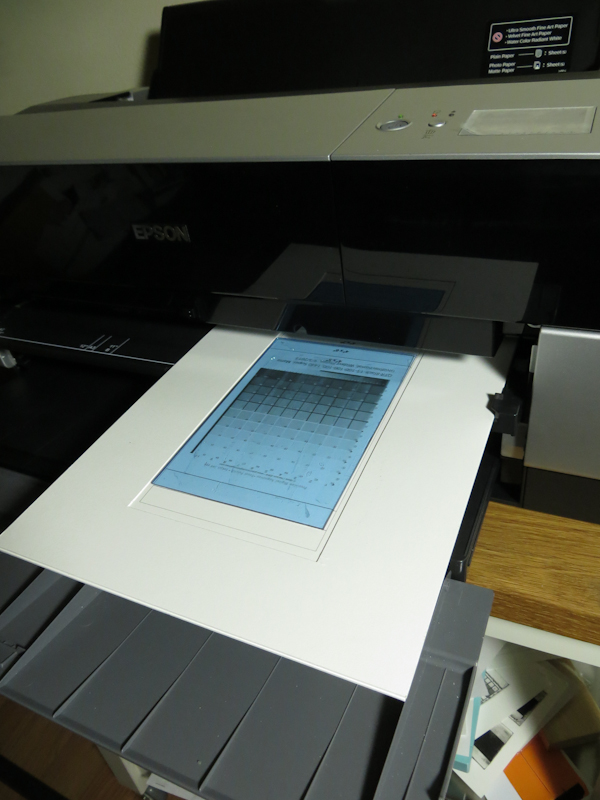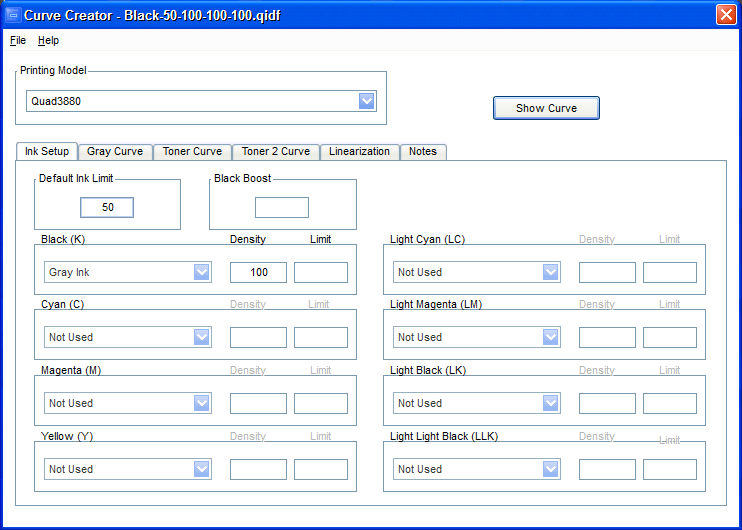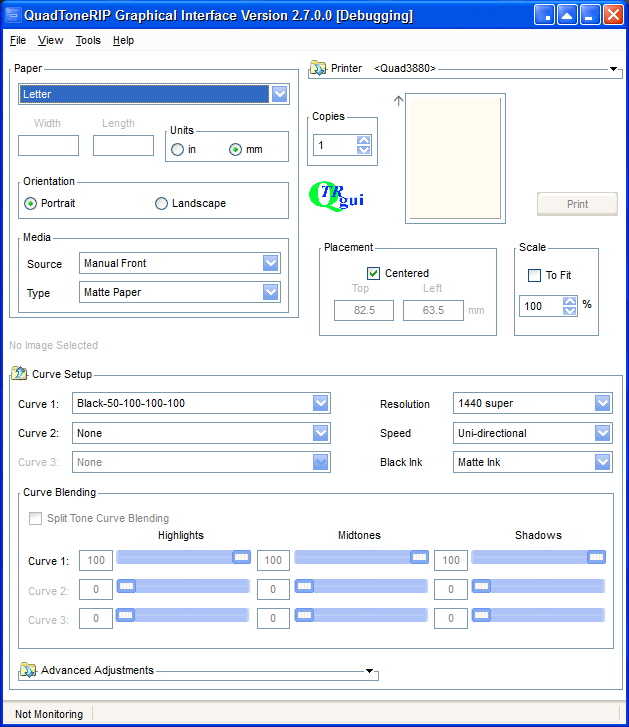I’ve found time and again with printmaking that mastering a process at small scale is only half the battle. Scaling up alway brings new challenges. For example
- Hand printing to etching press. I was making great linoleum block prints with a baren and then I tried it in the etching press and found I was back to square one because I didn’t know that I needed a stiff material between the rollers and the plate.
- SolarPlate Relief Prints from 4″x5″ to 8″x10″. In the small scale, I was able to use stencils made from gouache on vellum. I found that the moisture in the gouache made vellum wrinkle too much at the larger scale and this prevented me from getting crisp edges during exposure. I eventually moved to paper stencils glued to glass.
- Relief Prints from 8″x10″ to 24″x30″. It turns out it takes a lot longer to ink a complex design that is 30″ long. If you use water-based ink, it may dry before you are done inking, so an oil-based ink like Akua Intaglio is easier to use in the larger sizes. Small prints can be easily dried by pressing them. Large prints are harder. If you press them and don’t have some sort of forced air blower it may take a long time for all the moisture to wick away from the center. I finally ended up pinning my large prints to sheet rock.
Of course I forgot all of these challenges the other day when I finally created an ImageOn test strip that I liked. I thought all I would have to do is print out a 4″x6″ PDN Tonal Palette, make some adjustment curves for PhotoShop or QuadToneRip, and then I would be off to the races making 16″ x 32″ plates.
Turns out I was wrong. After making a new matboard carrier for the larger, 4″x6″ plates, I found that it wouldn’t feed through the front slot on the Epson 3880. A quick Bing search showed that lots of people on the internet have problems feeding odd materials through the front feeder. I considered a bunch of theories, including
- Epson’s “check paper size” feature was failing because the carrier wasn’t exactly 8.5″ x 11″.
- Epson’s “check paper size” was failing because the carrier’s edges weren’t completely square.
- Some of the feed rollers couldn’t get a purchase on the material because they landed in the gaps between the matboard and the ImagOn.
- The light sensor on the print head was falsely detecting the paper edge when encountering guidelines that I printed onto the bottom part of the carrier.
- The light sensor on the print head was falsely detecting the paper edge when running across the edge of the window opening.
I tried disabling the “check paper size” feature and this allowed the carrier to load, but the image was printed about an inch higher on the page than expected. After consulting the manual, I also found that Epson requires the “check paper size” be enabled when using the front feeder.
This evening I spent quite a bit of time examining my working carrier and my broken carrier to see if I could divine any difference, other than the window size. I then carefully constructed another carrier.
While conducting experiments with the new carrier, I came to the opinion that the problem may actually be the thickness of the carrier. My first two carriers were 2.5mm thick, which is 1mm thicker than allowed in the front slot. Since the first carrier worked, I assumed that Epson left a little leeway in this specification. After a number of experiments, though, I suspect that the drive wheels sometimes can’t push the 2.5mm carriers through. My guess is that the larger carrier bows just a bit more around the window edge and this causes it to get hung up.
My main evidence for this theory is
- The carrier would stop moving, but I would hear the rollers slipping against the paper for 30 seconds or so before the printer gave up.
- I seem to be able to reliably load 1.5mm window mats of various dimensions when I leave off the backing paper.
My plans, moving forward are to reexamine the thinner carriers. I had moved away from the thinner carriers because I suspected they were leading to printer head strikes where the ImagOn protruded above the surface of the carrier.
In retrospect, I am not confident that I had the platen gap set correctly. I had set it in the Epson driver, but I noticed from time to time that it would get reset to “Standard” gap. I also realized that QuadToneRip can’t set the platen gap, so it must be set from the printer’s control panel. With this in mind, I want to do some more tests with the thinner carriers, using the “Widest” platen gap setting from the control panel.