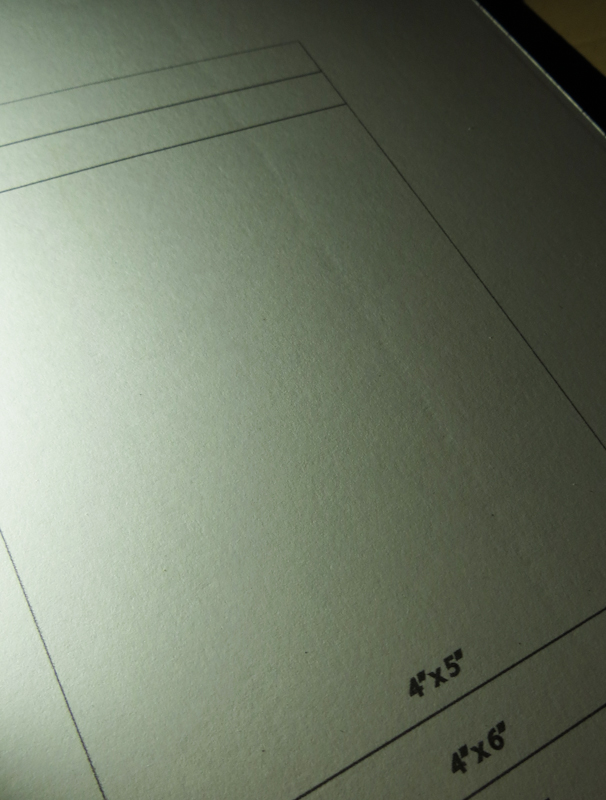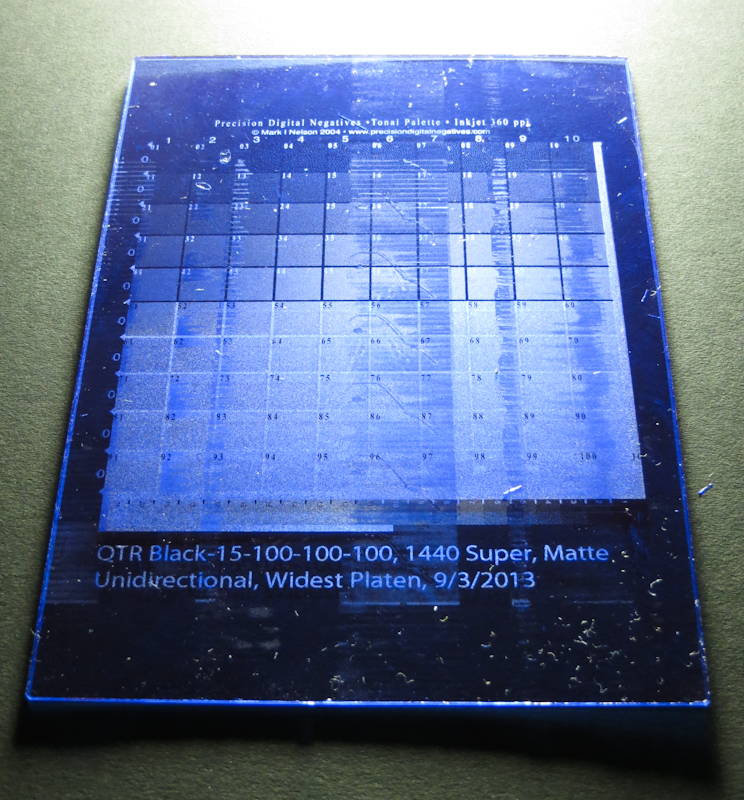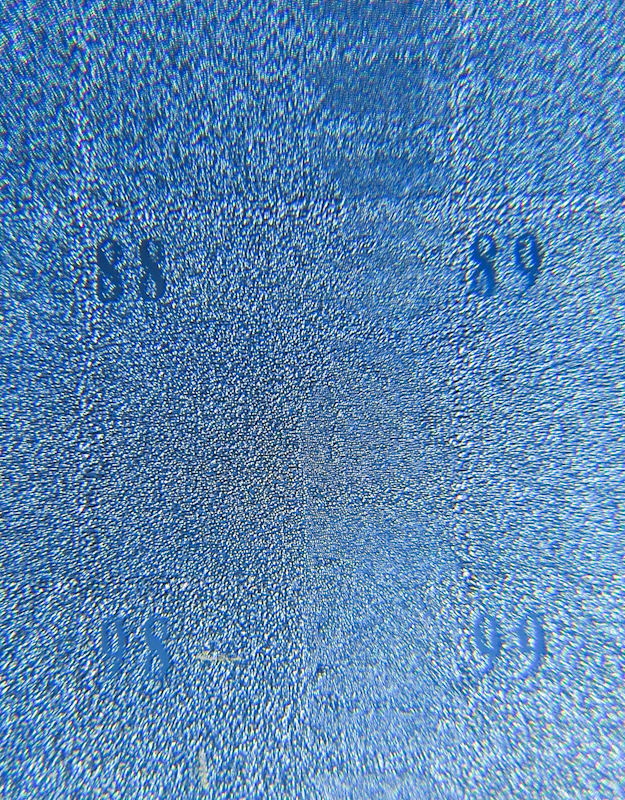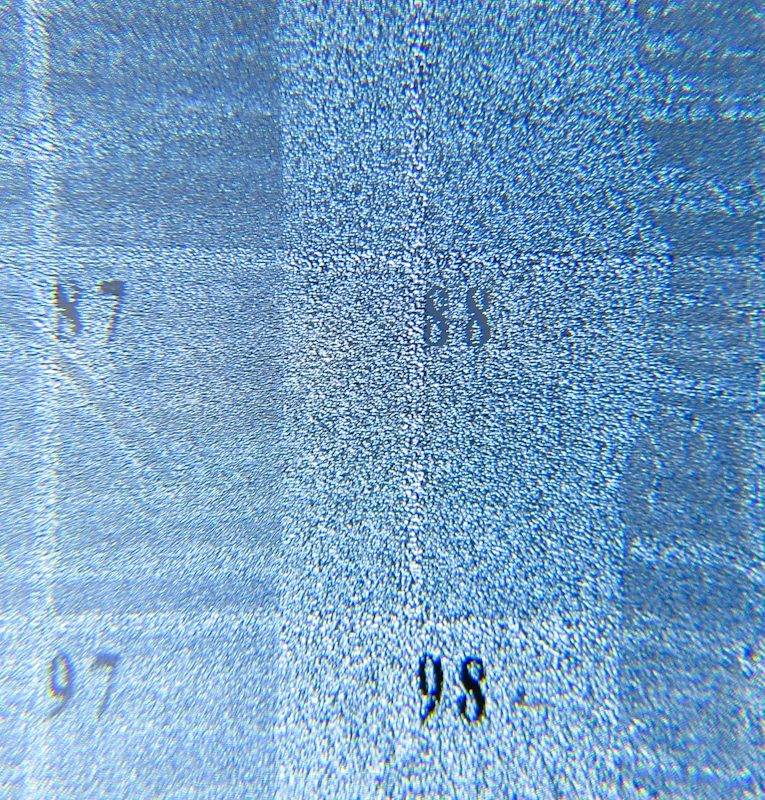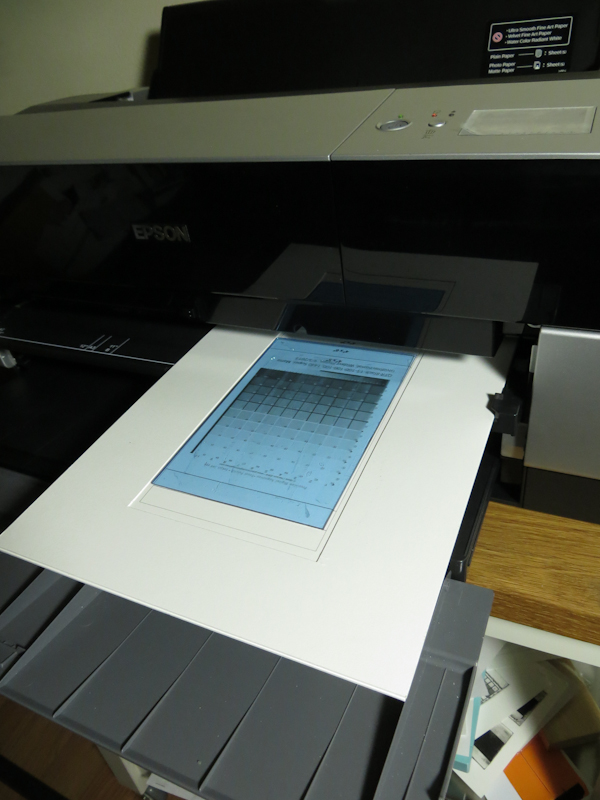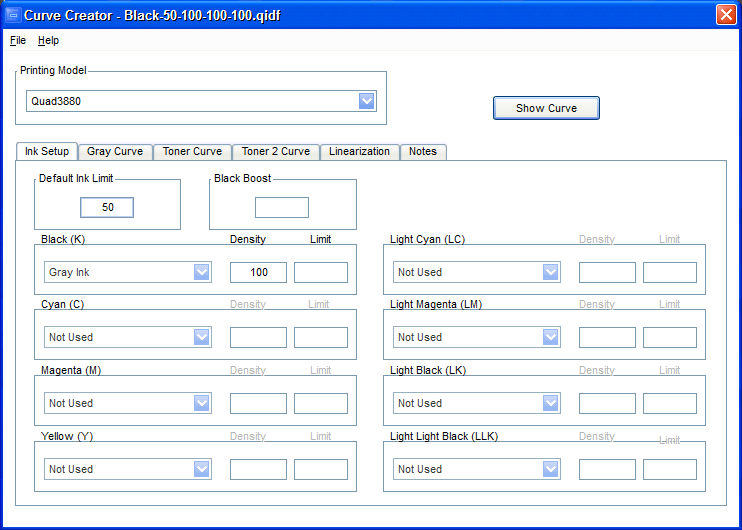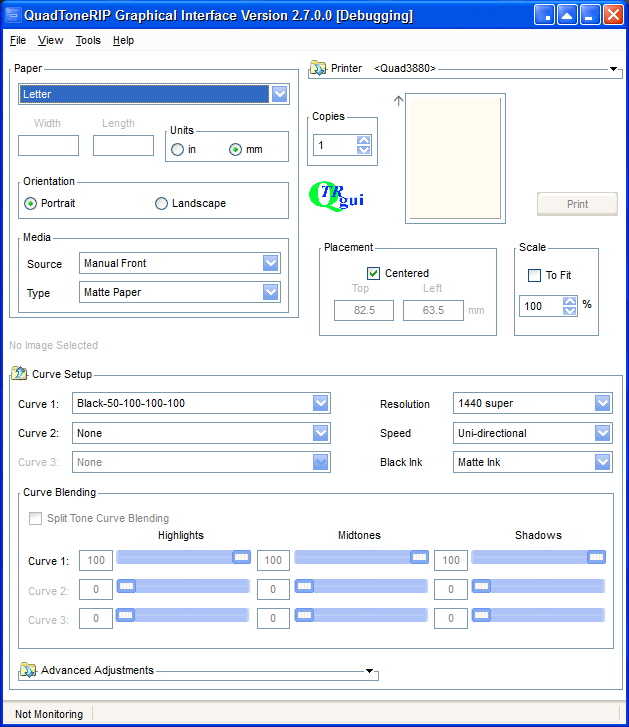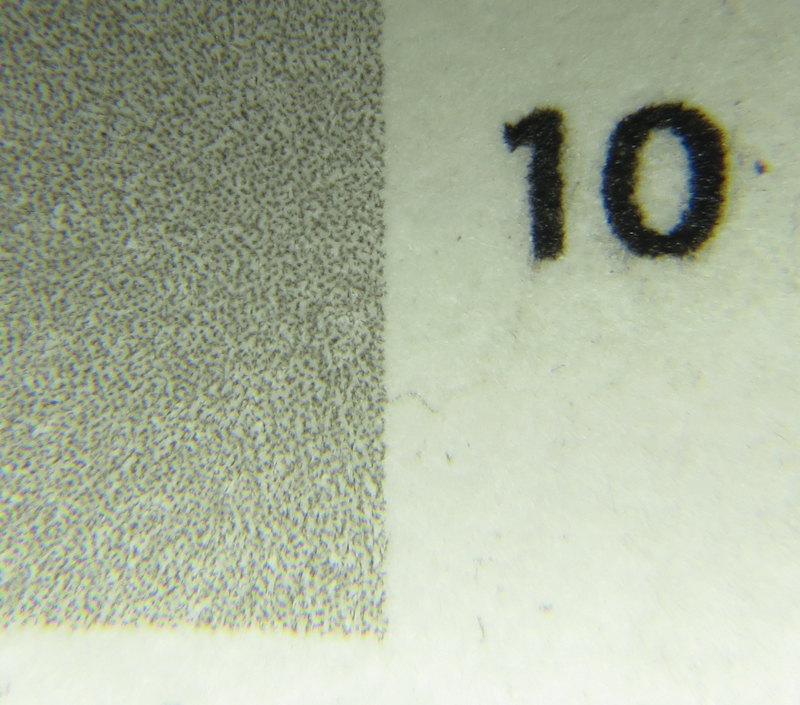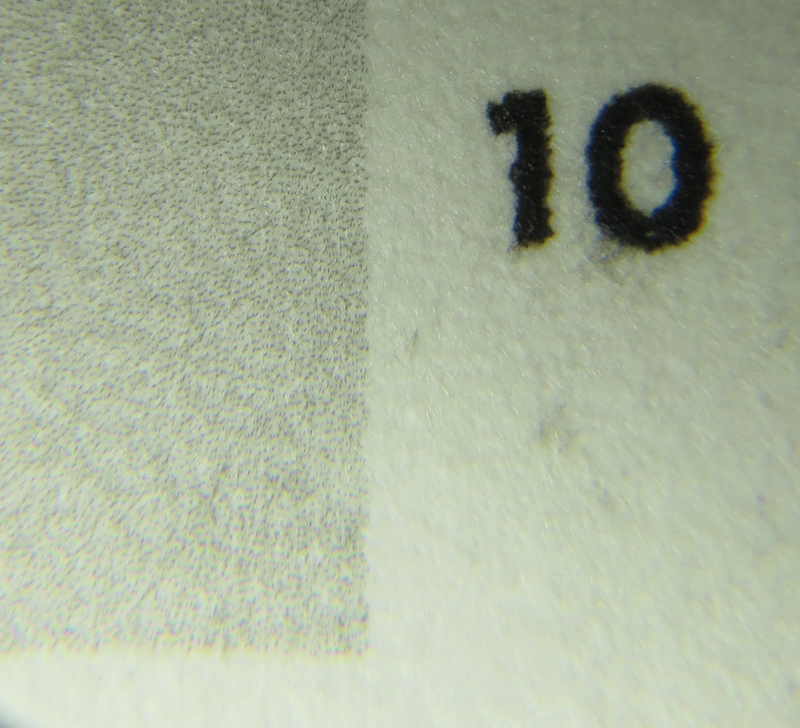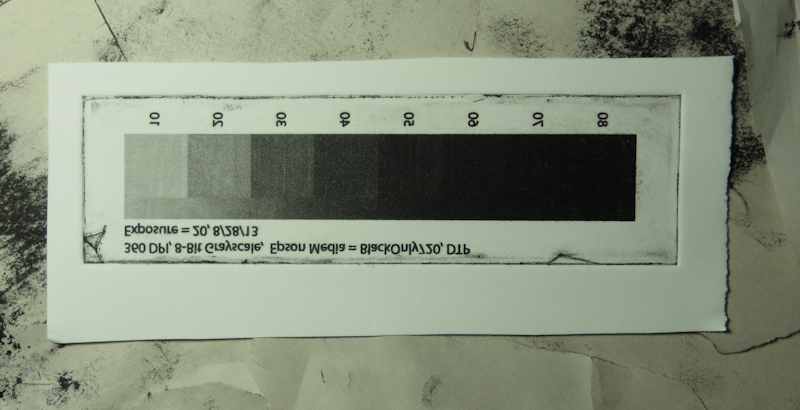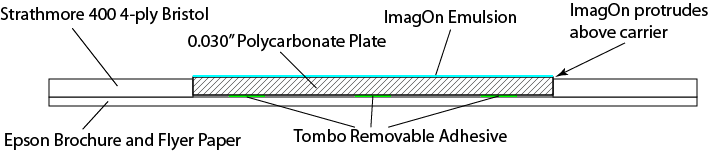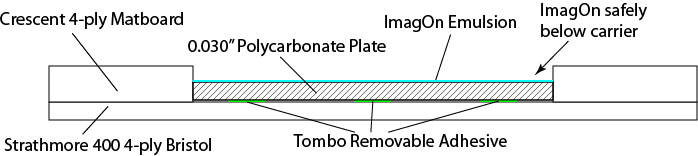“Theory and practice are the same, in theory, but different in practice.”
My first attempt at eliminating track marks on my ImagOn emulsion was to make a window mat carrier, the theory being that the rollers on the border of the window would lift the center rollers above the surface of the ImagOn.
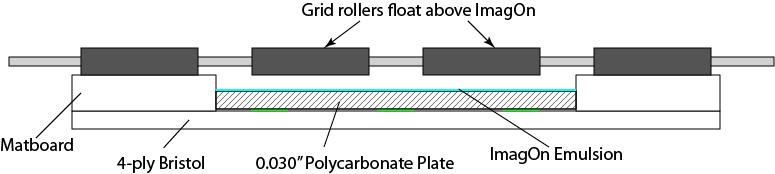
My plan was to make a window mat carrier that would lift the top rollers above the surface of the ImagOn in order to avoid track marks.
I tried a bunch of different window mat carriers and found they either had no impact on the track marks or they got hung up on the top edge of the window mat. A quick look inside the printer and a perusal of the service manual showed me the problem (see page 53 and section 5.3.17).

The top side of the Epson 3800 paper feeder has 8 roller assemblies, each 2″ wide and holding two small rubber rollers. The rollers are organized into an assembly called the grid roller. The paper passes from back to front under the grid roller on the way to the print head. The grid roller presses the paper against a steel paper feed roller that actually pulls the paper forward.

Each roller assembly is free to move up and down independent of its neighbors. A metal spring clip holds the roller assembly firmly against the paper.

Because the roller assemblies can move independently, the ones inside the window will roll across the surface of the plate. This roller is partially inside the window mat with the top edge riding on the edge of the mat.
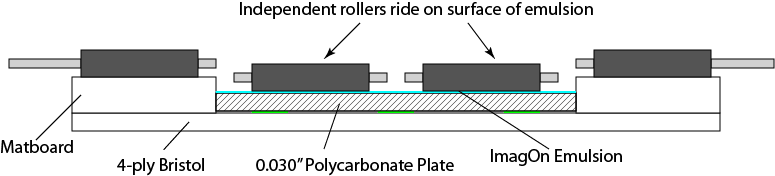
In practice, the rollers fall into the window in the mat and run across the surface of the emulsion, leaving track marks.
Once I had a good understanding, I tried a couple of ideas without success:
- Ran a printer cleaning sheet in case dust or goop on the rollers was responsible for the marks.
- Attempted to reduce the pressure on the rollers by increasing the paper thickness setting. My hope was that this setting would prevent the Paper Guide Upper Assembly (see page 53 in the service manual) from pressing down quite as hard.
- Attempted to reduce the pressure on the rollers by setting the paper type to glossy. My hope was that the printer might use less pressure when printing on glossy.
- Tried printing on a very thin plate consisting of ImagOn laminated to a piece of Pictorico OHP transparency film. This plate was thin enough to run through the sheet feeder. My hope was that the Paper Upper Guide Assembly might not be able to exert as much pressure on really thin media.
I’ve considered, but not tried the following ideas
- Somehow pull the middle 6 roller assemblies up against their spring clips so that they can’t touch the emulsion. This would leave the 2 roller assemblies on the end to move the plate. I don’t plan to try this because it might void my warranty and because the rollers are probably necessary to keep the media flat as it goes under the print head.
- Make the ImagOn surface more resistant to scuffing by removing the protective plastic and letting the plate dry, exposed to air before printing.
- Make the ImagOn surface more resistant to scratching by heating the plate. Not sure if heating the plate will harden or soften the emulsion.
- Make the ImagOn surface more resistant to scratching by cooling or even freezing the plate. This approach may have problems with condensation.
- Make the ImagOn surface more resistant to scratching by pre-treating it with vinegar. I don’t know whether the plate is still light sensitive after being treated with vinegar.
As you can see, I’m pretty close to being out of ideas. It is possible that ImagOn DTP only works with high end printers like the 4900, 7890, 7900, 9890, 9800, and 9900 that use vacuum suction to hold the paper in place without touching the top surface.
It is also possible that my 3880 is defective and pressing down too hard. I will know tomorrow whether my printer is defective. If it is not, I may have to give up on DTP and make a strategic retreat to single exposure ImagOn. This means I will need a vacuum frame, but I won’t need a calibrated light source.